After successfully purchasing a license, you need to activate your device to access TexSlide’s full functionality.
Activate Device
Prepare Information
- Log in to the TexSlide Website and access the dashboard
- Copy your email address from the
Profilepage - Copy your license key from the
My Licensespage
Perform Activation
- In TexSlide, click Help → Activate TexSlide in the menu bar
- Enter your email and license key in the activation panel
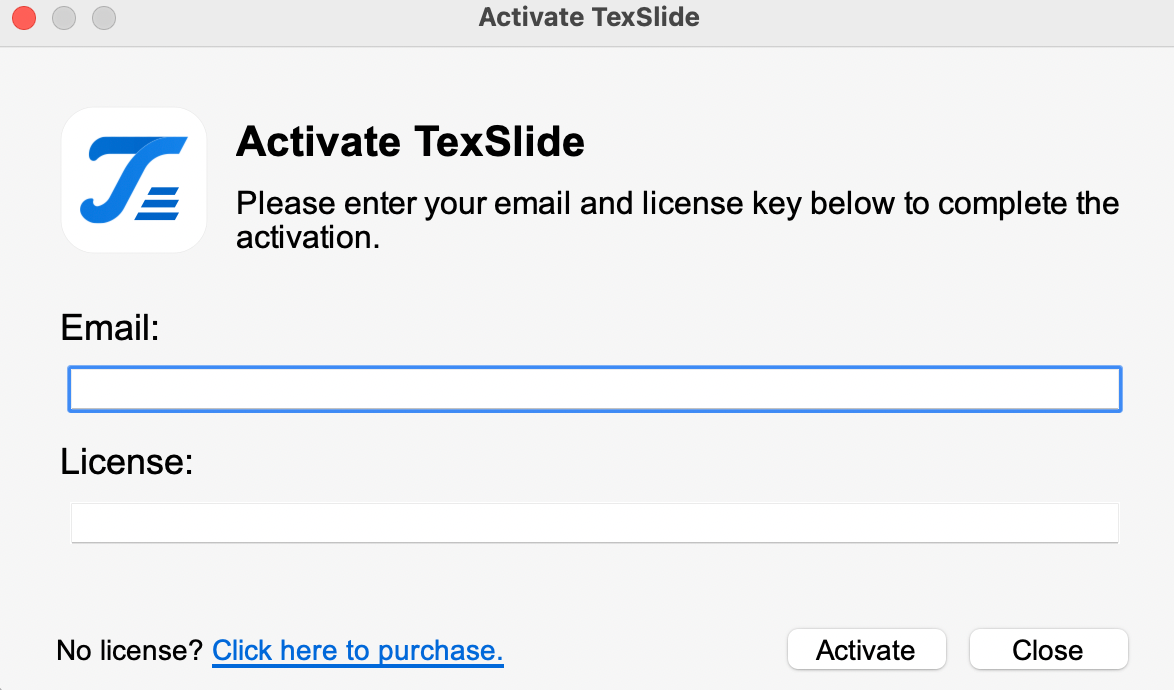
- Click Activate to complete activation
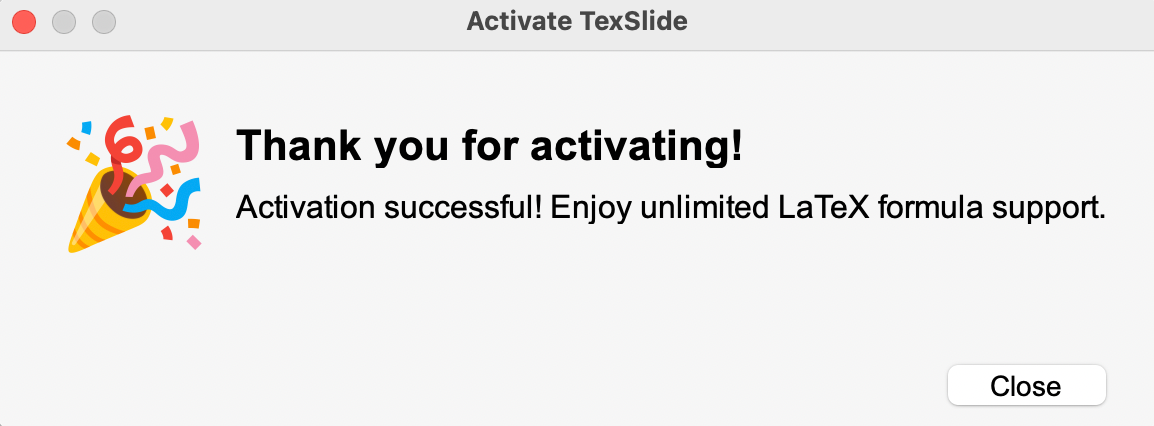
Verify Activation
After successful activation, check the device activation information via Help → About TexSlide in the menu bar to confirm the license status is activated.
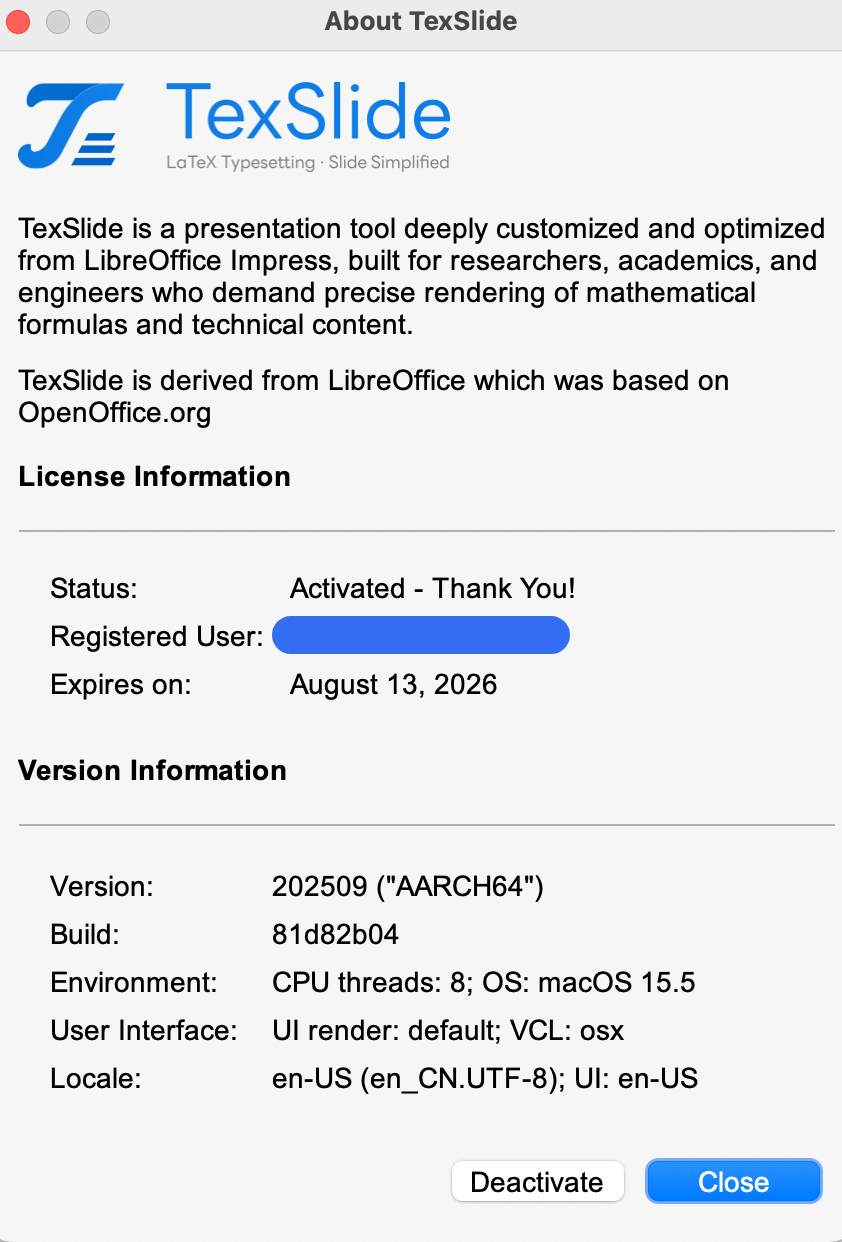
Deactivate Device
When you need to change devices, you can deactivate through the following methods:
Deactivate in TexSlide
- Click Help → About TexSlide in the menu bar
- Click the Deactivate button in the information panel
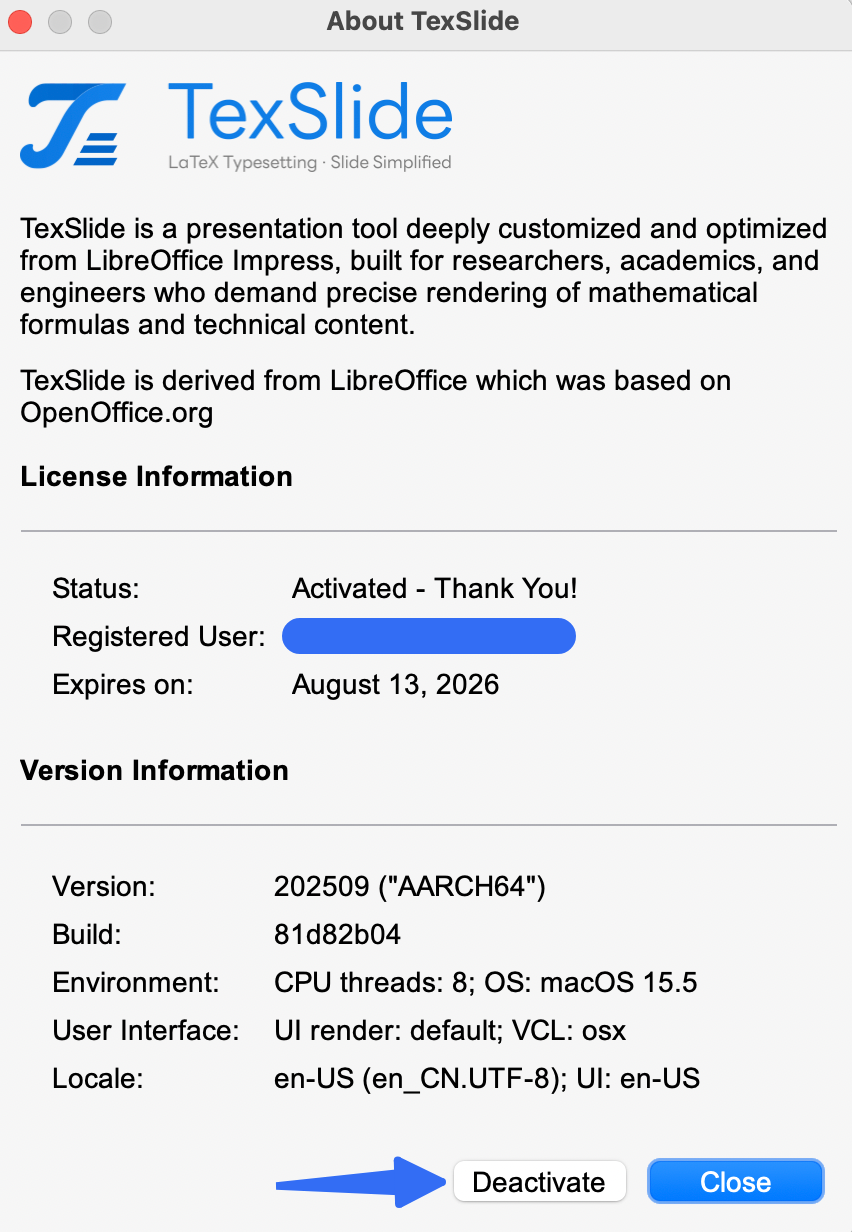
- Confirm the deactivation operation
Deactivate via Dashboard
- Log in to the TexSlide Website and access the dashboard
- Click My Licenses in the left navigation panel
- Select the license entry and click Manage Devices
- Find the device you want to remove and click the delete icon
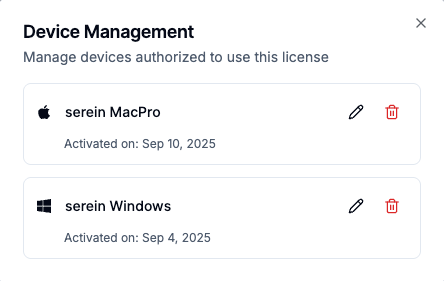
- Confirm the device removing operation
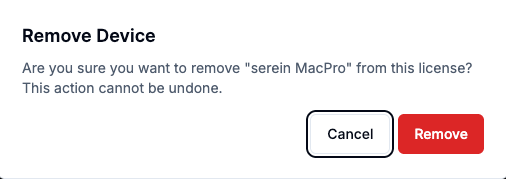
Deactivation Confirmation
After deactivation, you can view device changes in real-time on the My Licenses page. The comparison below shows device serein MacPro before and after deactivation:
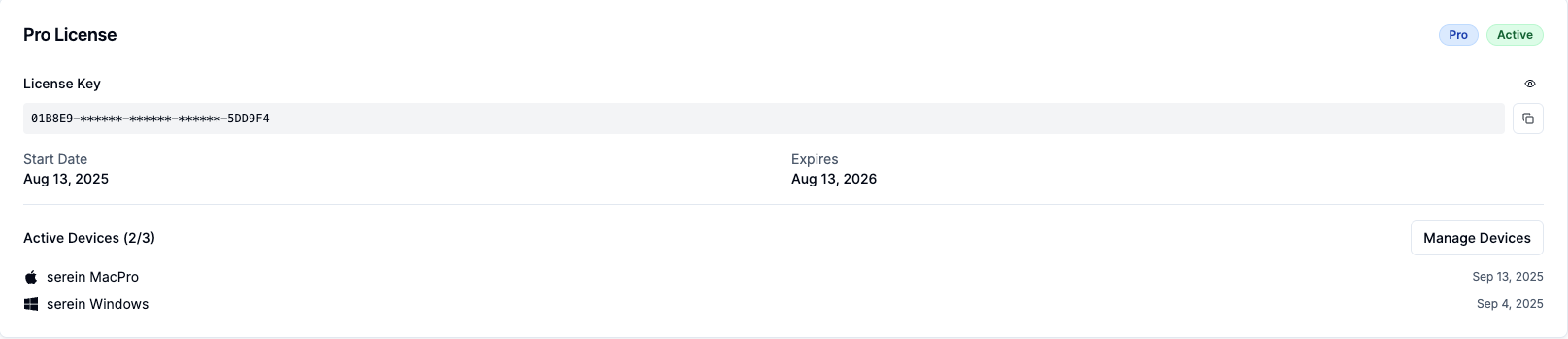

Each license supports activation on up to 3 devices simultaneously. Before switching devices, ensure you have deactivated old devices to free up activation slots. If you encounter issues during activation, check your network connection and verify that the email and license information entered is accurate. If problems persist, please contact technical support.