Download & Installation
Visit the TexSlide Website , download the appropriate installer for your operating system, and complete the installation.
Configure Engine
LaTeX
After installing TexSlide, you need to properly configure the LaTeX compilation engine path.
Select Engine
Choose the appropriate compilation engine based on your presentation document requirements.
| Engine | Scenario | Description |
|---|---|---|
| latex | English-only documents | The traditional PDFTeX engine with excellent compatibility, suitable for documents containing only English and mathematical formulas. |
| xelatex | Multilingual documents | The modern XeTeX engine with contemporary font system, supporting Unicode characters including Chinese, Japanese, and others. |
Configuration Steps
- Click TexSlide -> Preferences in the menu bar, then select TexSlide -> Formula in the
Optionspanel. - As shown below, set the LaTeX path in the LaTeX Path Settings section on the right.
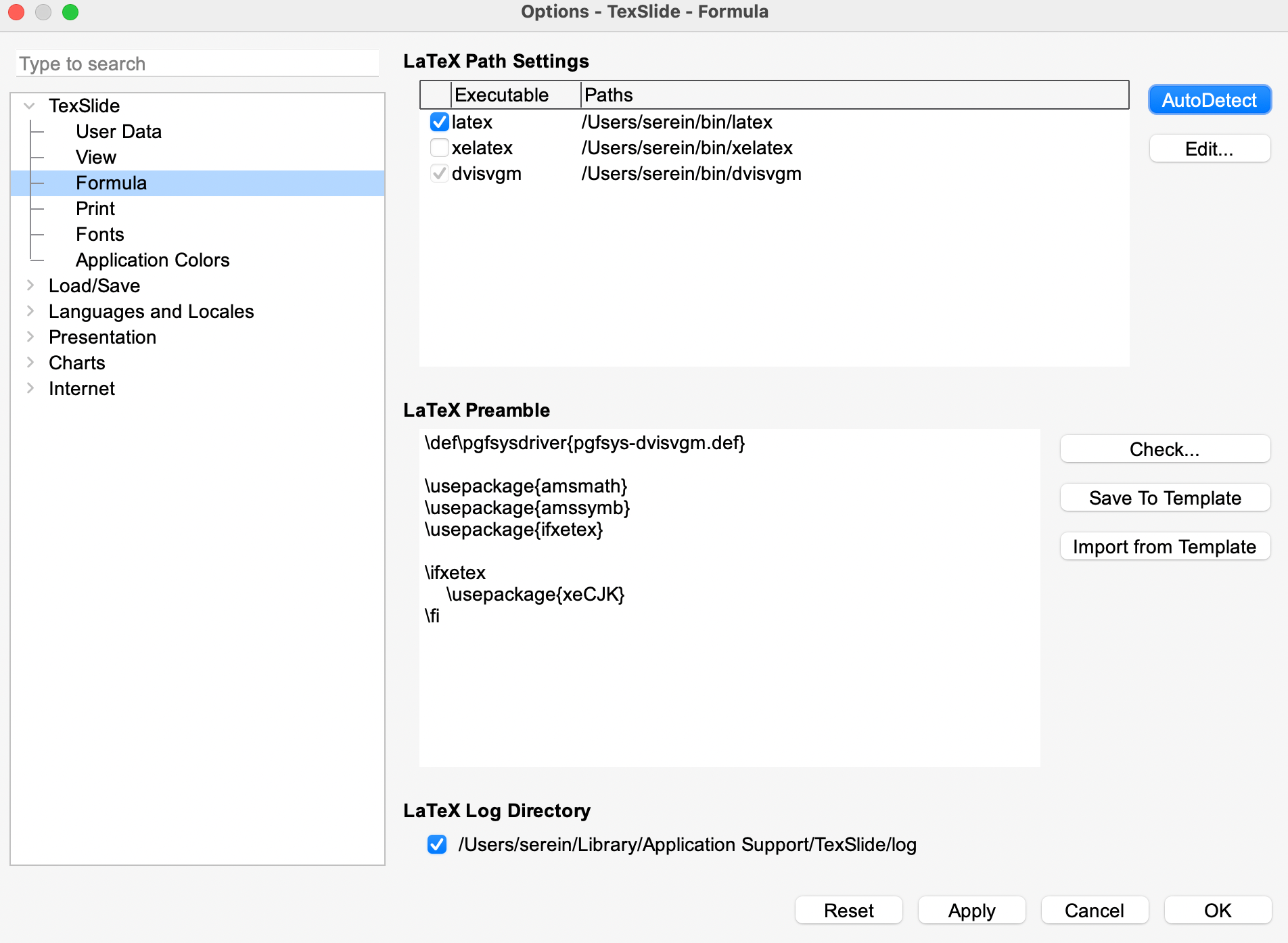
- Click AutoDetect to let TexSlide automatically search for installed
latex,xelatex, anddvisvgmexecutables. - If auto-detection fails, click Edit to manually set the full path to
latex,xelatex, anddvisvgmexecutables.
- Select either
latexorxelatexas your compilation engine based on your needs. - After configuration, click Apply. TexSlide will verify whether the configured LaTeX is usable. If the path is incorrect, a
warningdialog will appear with the message:The path of latex is not correct!.
Typst
To use Typst typesetting in TexSlide, please ensure that the Typst compiler is installed on your system and that its correct executable path is configured in the settings.
Configuration Steps
- Click TexSlide -> Preferences in the menu bar, then select TexSlide -> Formula in the
Optionspanel. - As shown below, set the Typst path in the LaTeX Path Settings section on the right.

- Click AutoDetect to let TexSlide automatically search for installed
typstexecutable. - If auto-detection fails, click Edit to manually set the full path to
typstexecutable.
- After configuration, click Apply. TexSlide will verify whether the configured Typst is usable. If the path is incorrect, a
warningdialog will appear with the message:The path of typst is not correct!.
Set Language
TexSlide currently supports two interface languages: English and Simplified Chinese. By default, it will match your operating system’s language setting.
Setup Steps
- Click TexSlide -> Preferences in the menu bar, then select Languages and Locales -> General in the
Optionspanel. - As shown below, select either English (USA) or Chinese (simplified) from the Language Of -> User interface dropdown menu on the right to complete the setup.
- After setup, click Apply, then restart TexSlide for the new language setting to take effect.
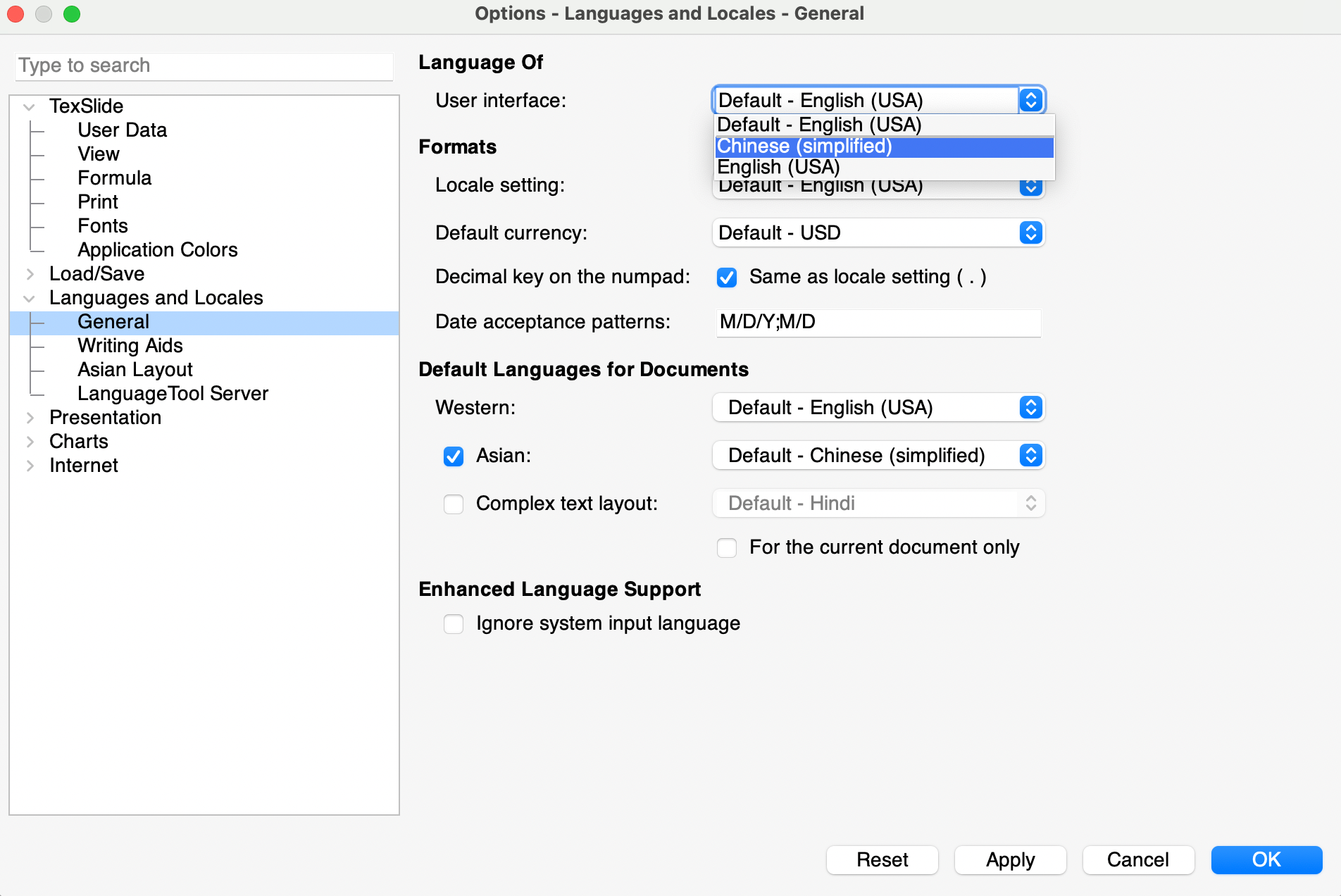
Last updated on